In today’s digital age, smartphones have become an essential part of our lives, even for children. While these devices provide various benefits, such as easy communication and access to educational resources, they also expose children to potential risks. As a parent, you may want to have some control over your child’s iPhone usage to ensure their safety and well-being. One method to achieve this is by remotely locking their iPhone. This article will discuss the process and tools available to help you lock your child’s iPhone remotely.
Apple’s Screen Time Feature: Your Best Bet
Apple has developed a built-in feature called Screen Time, available on iOS devices running iOS 12 and later, to help parents monitor and control their children’s iPhone usage. With Screen Time, you can set limits on app usage, restrict access to certain content, and even lock the device remotely.
Setting Up Screen Time on Your Child’s iPhone
- Open the ‘Settings’ app on your child’s iPhone.
- Scroll down and tap ‘Screen Time.’
- Tap ‘Turn On Screen Time’ and then ‘Continue.’
- Choose ‘This is My Child’s iPhone.’
- Follow the on-screen instructions to set up Screen Time settings, including App Limits, Downtime, and Content & Privacy Restrictions.
Creating a Family Sharing Group
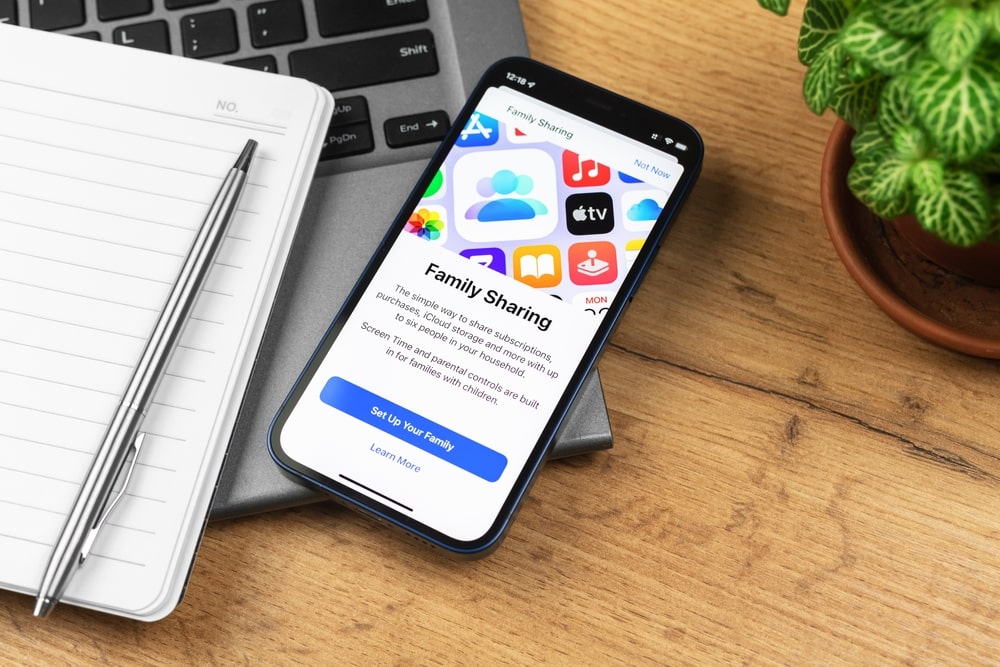
To control your child’s iPhone remotely, you must set up Family Sharing and add your child’s Apple ID to the group. This allows you to access their Screen Time settings from your own device.
- On your iPhone, open ‘Settings’ and tap your name at the top.
- Tap ‘Set Up Family Sharing’ and then ‘Get Started.’
- Choose ‘Screen Time’ as the feature you want to share and follow the on-screen instructions.
- After setting up Family Sharing, add your child’s Apple ID by tapping ‘Add Family Member’ and entering their details.
Locking Your Child’s iPhone Remotely
Once you have set up Screen Time and Family Sharing, you can remotely lock your child’s iPhone by enabling Downtime.
- On your iPhone, open ‘Settings’ and tap ‘Screen Time.’
- Scroll down and select your child’s name under the ‘Family’ section.
- Tap ‘Downtime’ and enable it by toggling the switch.
- Set a schedule for Downtime, during which your child’s iPhone will be locked. Only pre-approved apps and phone calls will be accessible during this period.
Third-Party Parental Control Apps
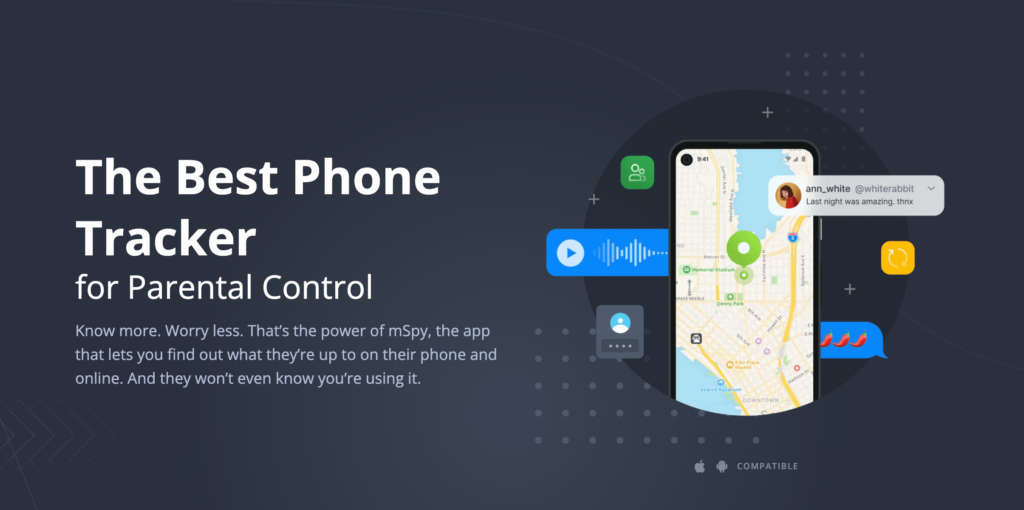
While Screen Time offers robust parental controls, you may want to explore third-party apps for additional features. These apps often provide more extensive monitoring and control options, such as location tracking, app blocking, and remote device locking. Some popular parental control apps include mSpy and Qustodio.
These apps allow you to set limits on your child’s device usage, block websites, monitor their locations, and restrict access to certain apps. They also give you the ability to view all messages sent or received by the device.
mSpy is an answer for how to block inappropriate websites on phone! mSpy can block websites and apps that contain inappropriate content or which pose a threat to your child’s safety. It also allows you to keep an eye on their locations, so you know where they are at all times.
mSpy Features
- Keylogger – With mSpy, you can monitor all keystrokes typed on the target device, which makes it easier to keep track of what your kids are doing online.
- Keyword alerts – Get notifications when certain keywords are used on your child’s device so you can take necessary action.
- Apps & websites blocking – Block access to certain websites and apps from the target device to help protect your kids from inappropriate content.
- Incoming call blocking – Block incoming calls from unwanted numbers to protect your child’s privacy.
- Read emails – Read all incoming and outgoing emails on the target device so you can make sure your child is not communicating with any suspicious contacts.
- View photos & videos – Check out what kind of images or videos have been taken with the target device’s camera, to ensure that there is no inappropriate content being shared online.
- Monitor Internet activities – Monitor which websites are being visited by your child, as well as their search history, to make sure they are staying safe online.
- Access contacts and calendar – Have access to the contact list and calendar of the target device, so you can be aware of who your child is meeting with or where they are going.
- Track GPS location – Track the real-time GPS location of the target device and check out their past movements in a convenient timeline view.
- Set up alerts & notifications – Receive instant alerts for suspicious activities and receive detailed reports about what’s been happening on the target device.
- Block unwanted apps & websites – Block access to inappropriate content, such as adult sites, social media networks, messaging apps, and more.
- Set time limits – Set specific times when your child can use their phone or tablet and restrict usage after that time has expired.
- Control incoming & outgoing calls – Monitor incoming and outgoing phone calls, including all associated contact information.
- Manage internet usage – Keep track of your child’s web browsing history, with an option to block unapproved websites.
- Monitor text messages & IMs – Get detailed reports on all SMS messages sent and received from the target device, as well as all instant messaging app conversations.
- View installed apps – See a list of all apps installed on the target device and be able to control what types of apps can be used.
- Take screenshots remotely – Instantly take screenshots of your kid’s screen activity at any time you want.
mSpy Pluses
- User-friendly Interface – mSpy is incredibly easy to use, even for those who are not tech-savvy. It makes monitoring your child’s mobile device a breeze.
- Real-time GPS Tracking – Keep track of the exact coordinates and location history of your child’s device at all times, right from within the app.
- 24/7 Support – mSpy offers round-the-clock customer support in case you ever have any questions or concerns about using the software.
- No Jailbreaking Required – The no-jailbreak version of mSpy allows users to access all features without having to jailbreak their target device.
- Compatible with Android & iOS – mSpy works seamlessly with both iOS and Android devices, giving you the flexibility to monitor your child’s device activity no matter what type of phone or tablet they use.
mSpy Minuses
- Battery Drain – As with any app that runs constantly in the background, mSpy can cause battery drain on a device.
How to lock phone screen for baby?
With mSpy you can set up automatic screen lock for your child’s device. This will make sure the device is locked when it is not in use, and that no one can access it without entering a pin code or password. You also have the ability to remotely control the device from your own account.
Conclusion
So answer for can i lock my child’s iphone remotely? Yes, you can use mSpy to lock your child’s iPhone remotely. This feature allows you to monitor and control their device without having physical access to it. You can also keep track of their activity, set restrictions, and ensure that the device is safe from unauthorized access.